These are instructions on how to sync multiple iTunes Libraries to your iPhone or iPod touch.
To follow this tutorial you will need to jailbreak your device. You can find instructions on how to do this here.
Step One
Launch Cydia from your SpringBoard.
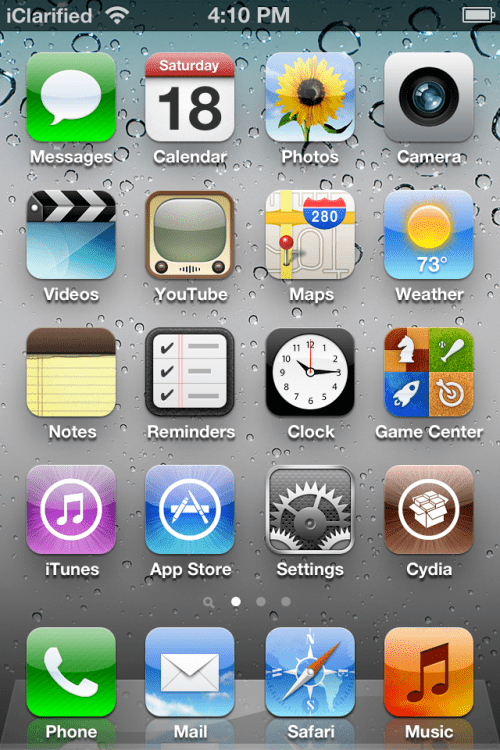
Step Two
Tap to select Sections from the tabs across the bottom of the screen.
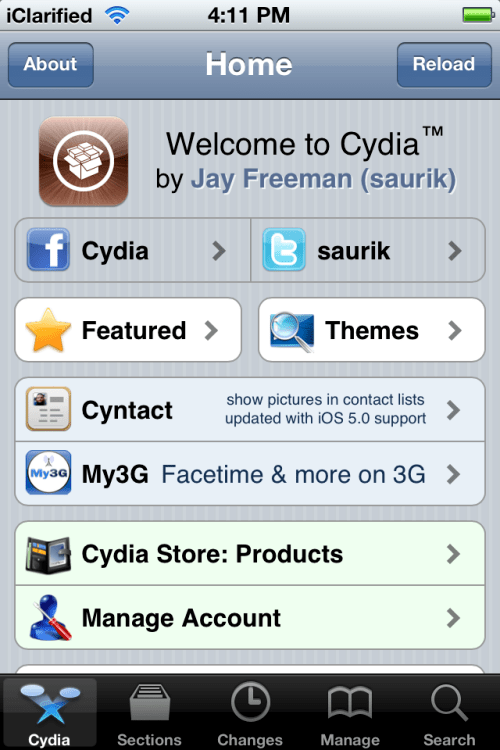
Step Three
Select Utilities from the list of sections displayed.
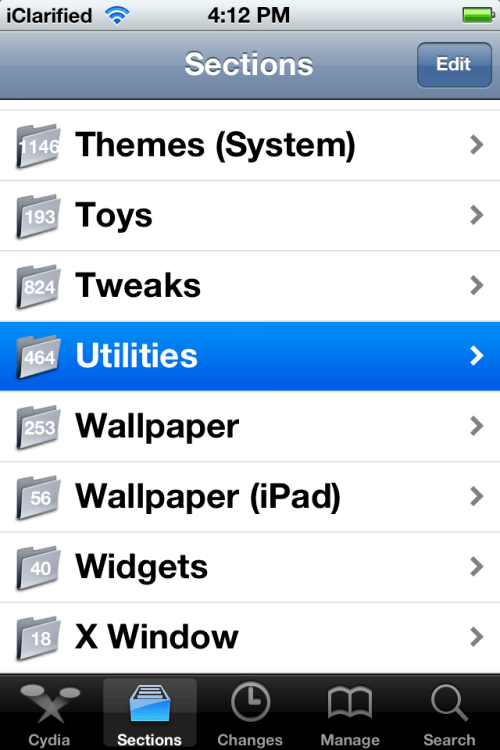
Step Four
Choose MultiTunes from the list of packages.
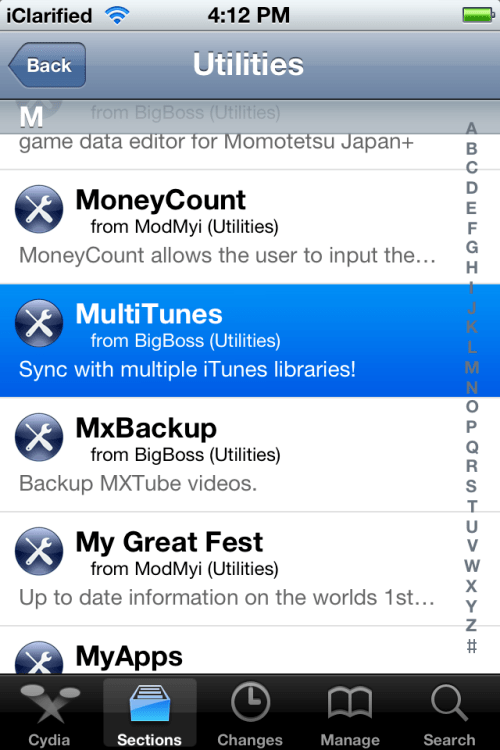
Step Five
Press the Install button at the top right of the screen.
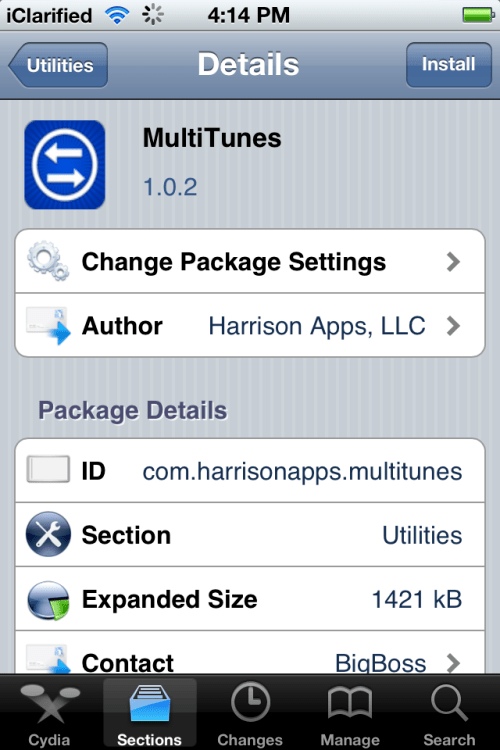
Step Six
Press the Confirm button to begin installation.
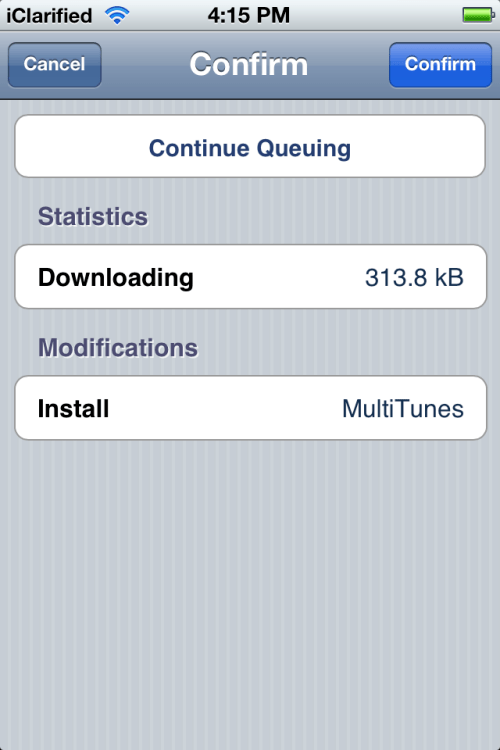
Step Seven
Once the installation has completed successfully press the large Return to Cydia button.
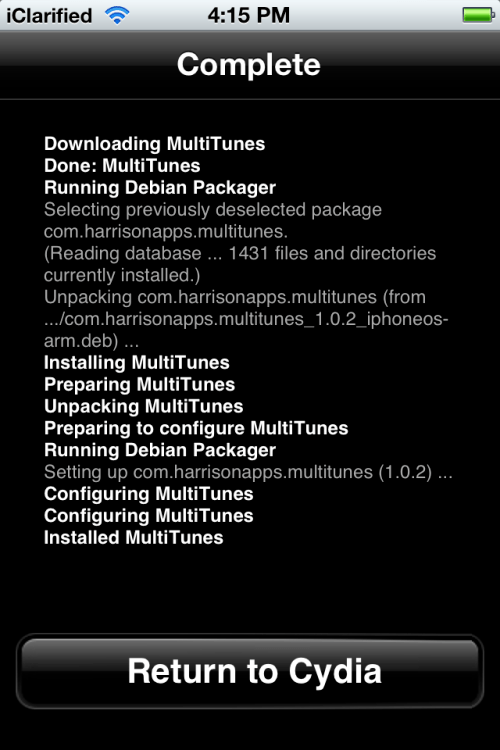
Step Eight
Press the Home button to return to your SpringBoard and launch MultiTunes.
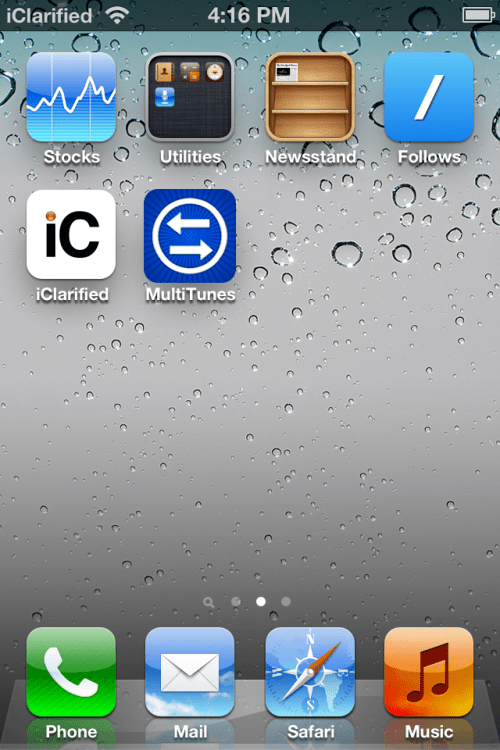
Step Nine
Press the + button at the top right of the screen.
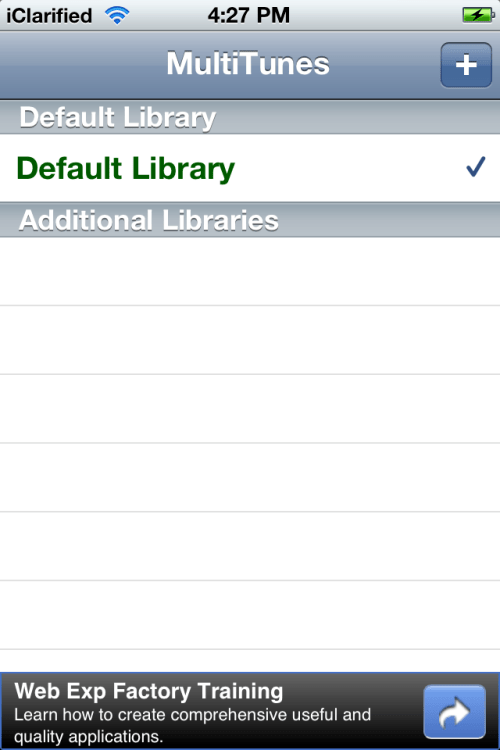
Step Ten
Enter a name for a second library to be synced to your iOS device and press the Done button.
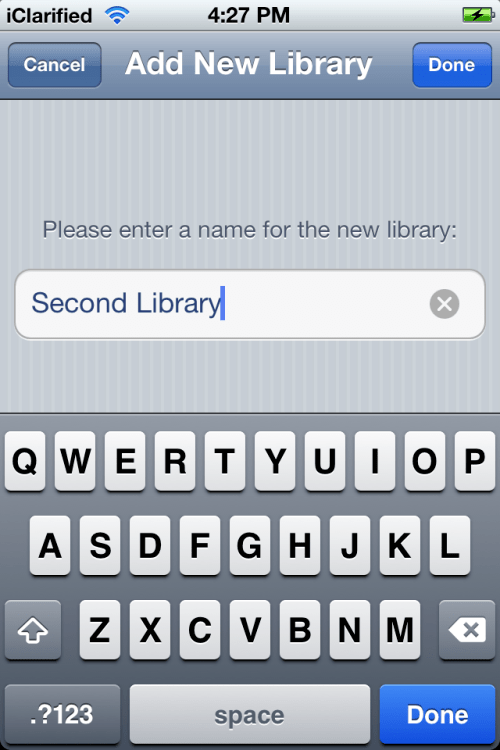
Step Eleven
Select the library you just created from the list and then connect your device to iTunes and sync with the new library.
***Important: This app does NOT sync apps with multiple libraries, so be sure to only sync apps with your default library. Before downloading content from the iTunes app, make sure your default library is selected in this app. Otherwise, your content may not download properly.
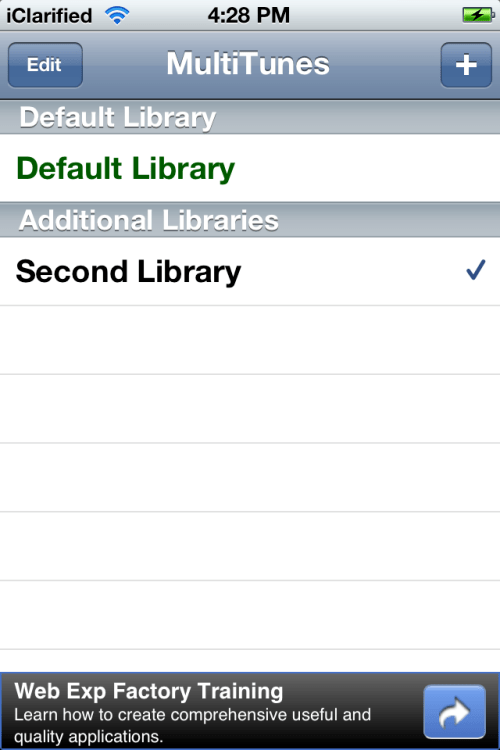
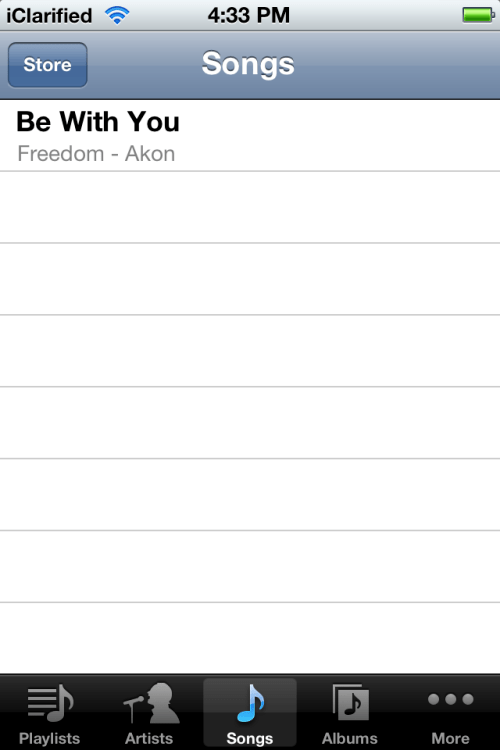
Step Twelve
You can now open at MultiTunes at any time to switch libraries.
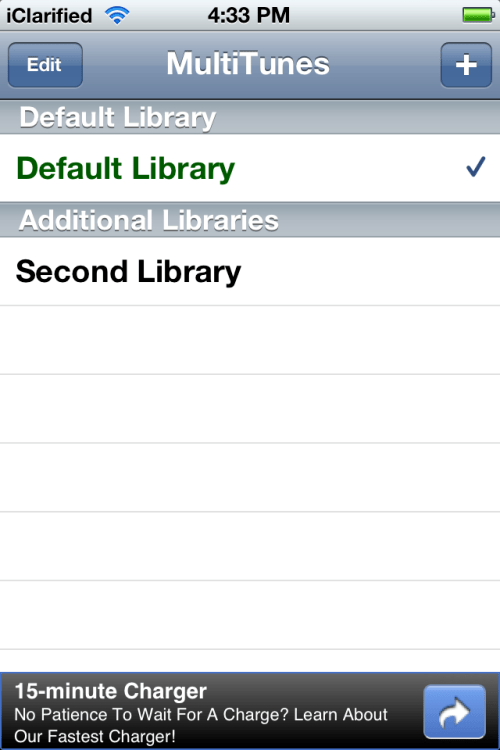
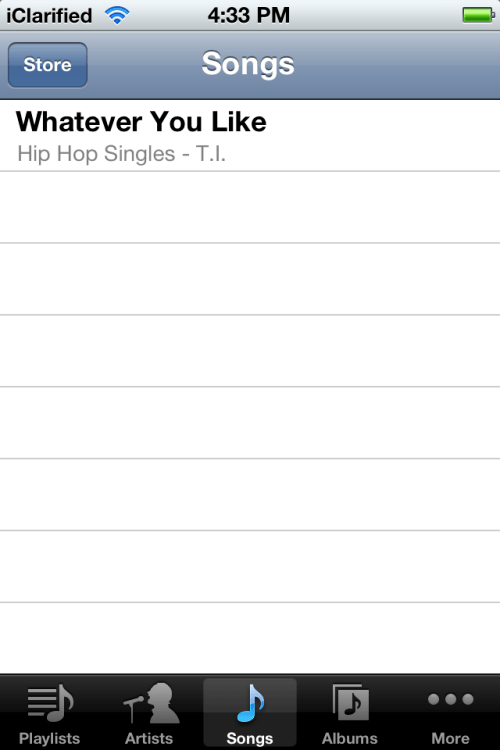
To follow this tutorial you will need to jailbreak your device. You can find instructions on how to do this here.
Step One
Launch Cydia from your SpringBoard.
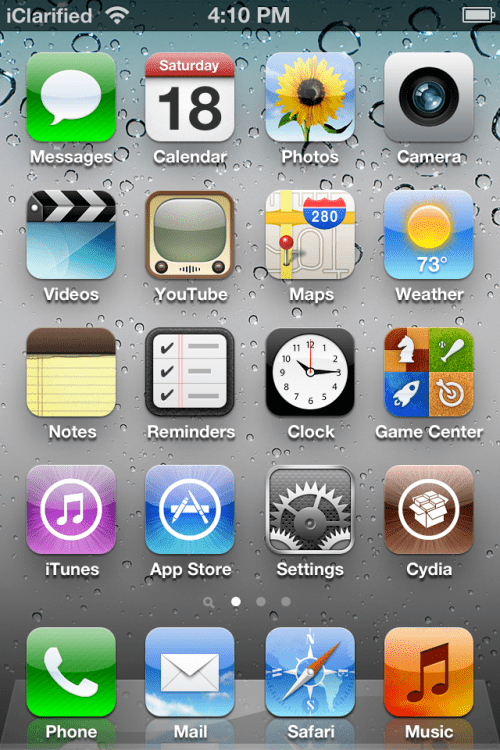
Step Two
Tap to select Sections from the tabs across the bottom of the screen.
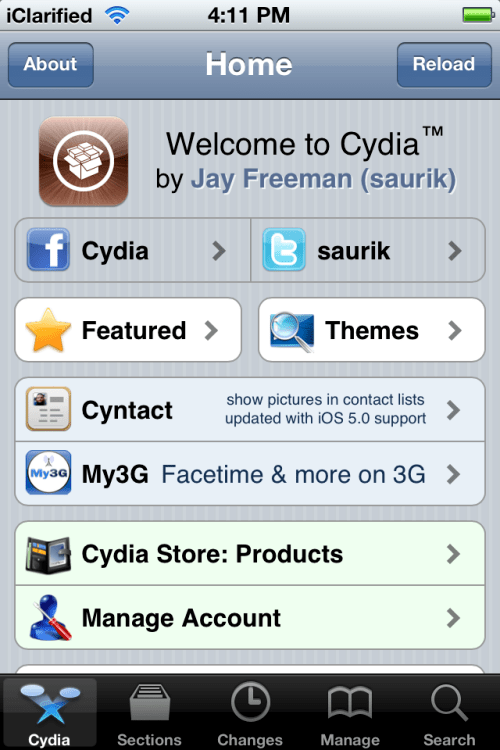
Step Three
Select Utilities from the list of sections displayed.
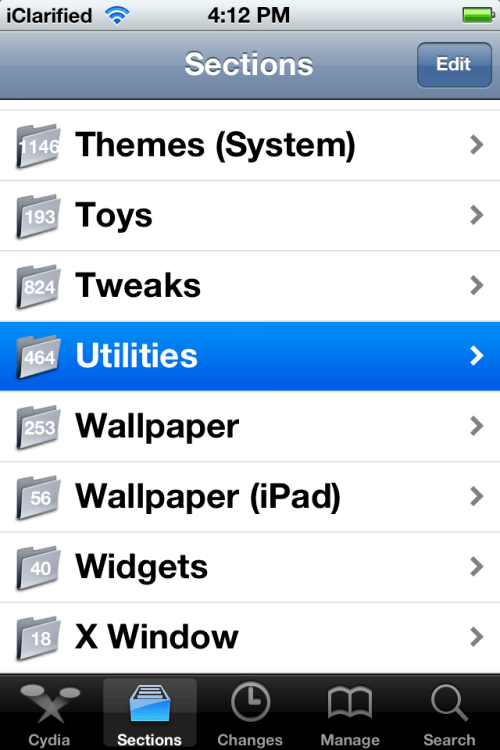
Step Four
Choose MultiTunes from the list of packages.
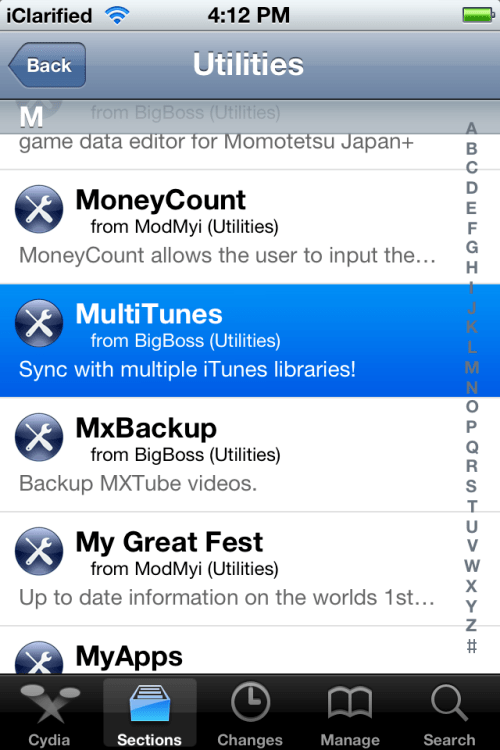
Step Five
Press the Install button at the top right of the screen.
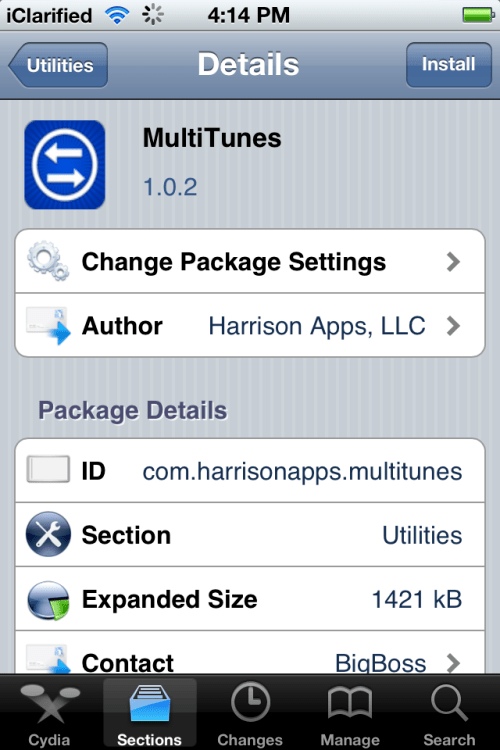
Step Six
Press the Confirm button to begin installation.
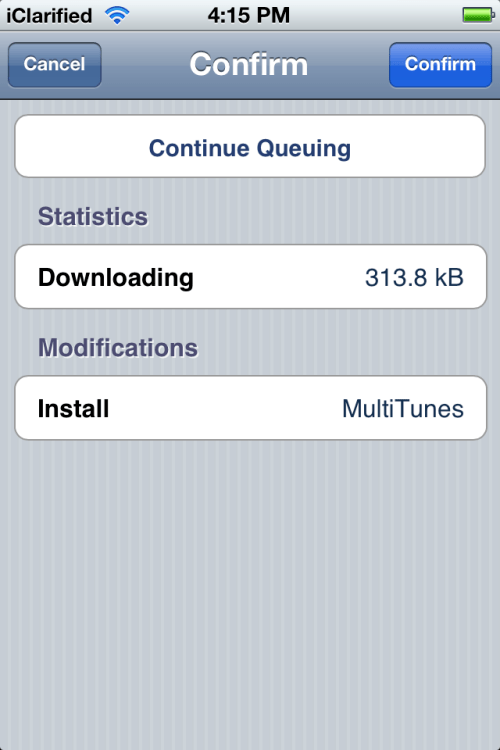
Step Seven
Once the installation has completed successfully press the large Return to Cydia button.
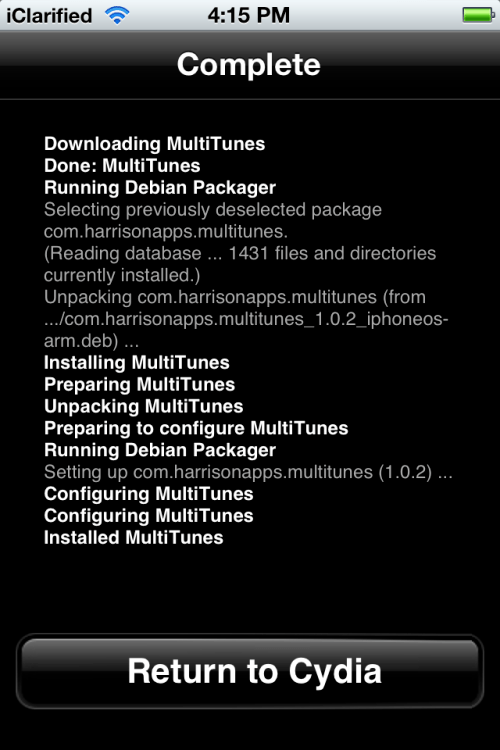
Step Eight
Press the Home button to return to your SpringBoard and launch MultiTunes.
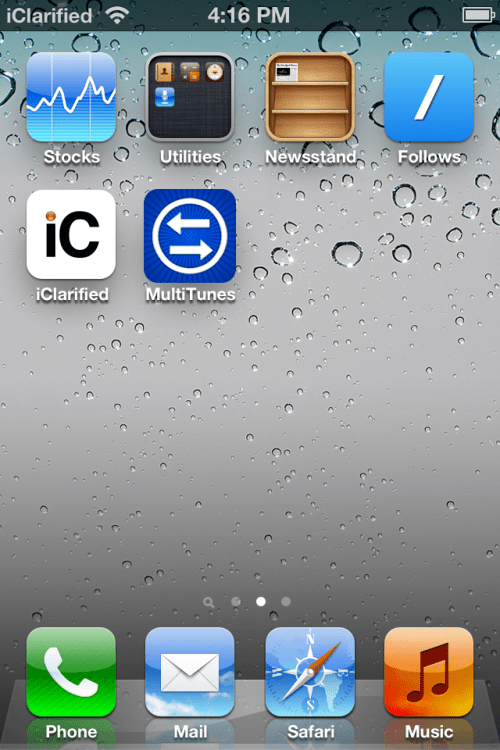
Step Nine
Press the + button at the top right of the screen.
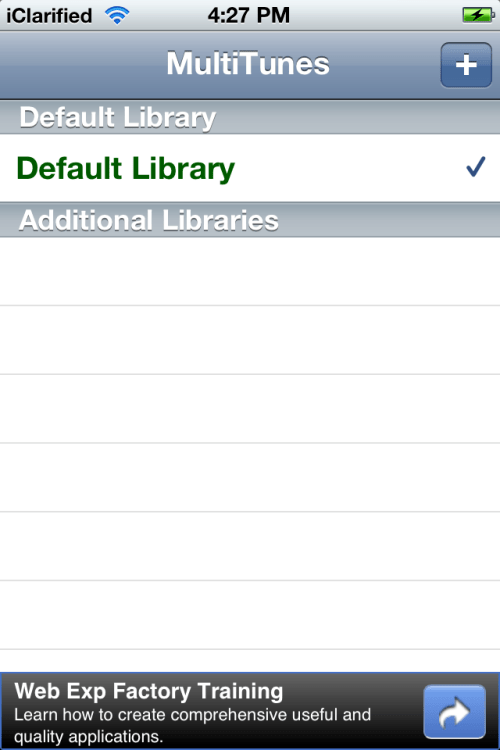
Step Ten
Enter a name for a second library to be synced to your iOS device and press the Done button.
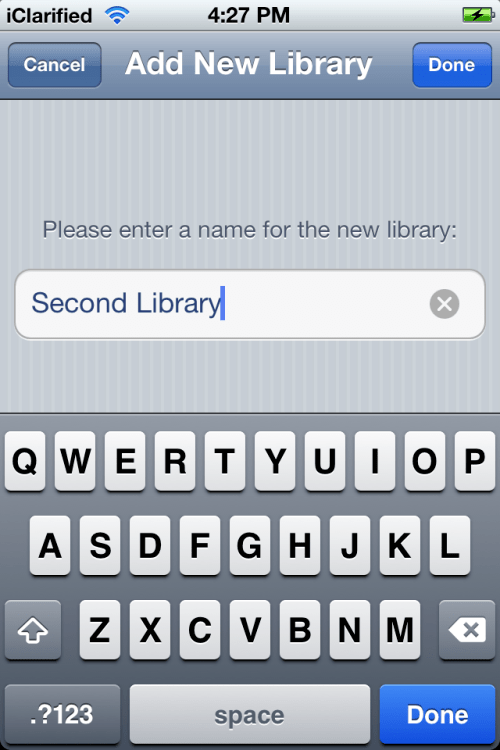
Step Eleven
Select the library you just created from the list and then connect your device to iTunes and sync with the new library.
***Important: This app does NOT sync apps with multiple libraries, so be sure to only sync apps with your default library. Before downloading content from the iTunes app, make sure your default library is selected in this app. Otherwise, your content may not download properly.
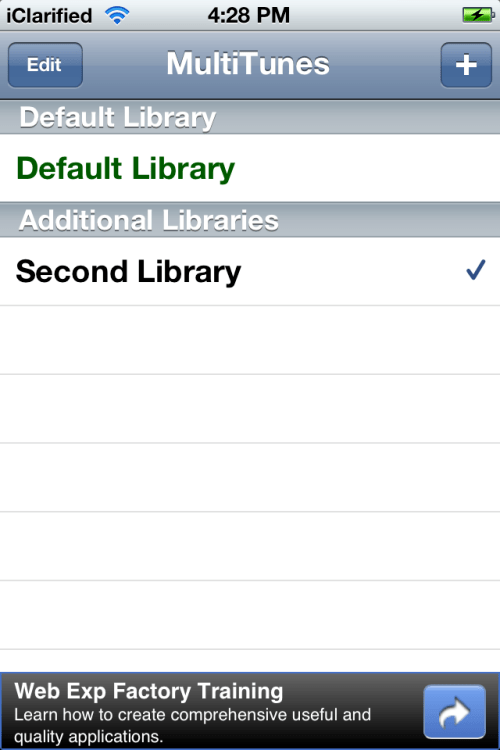
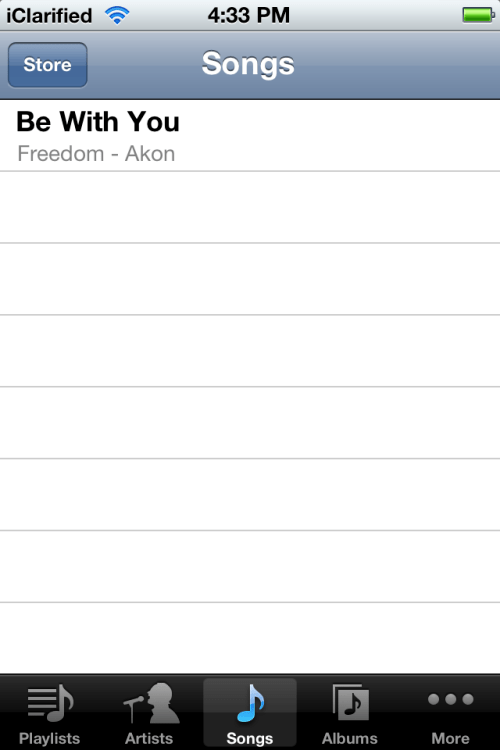
Step Twelve
You can now open at MultiTunes at any time to switch libraries.
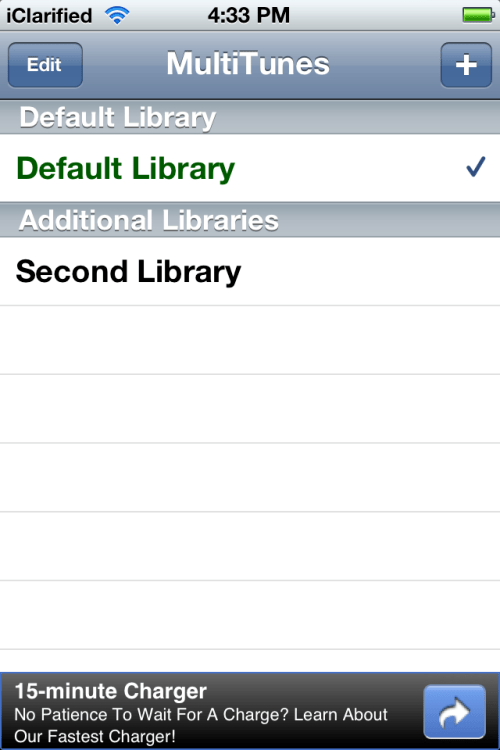
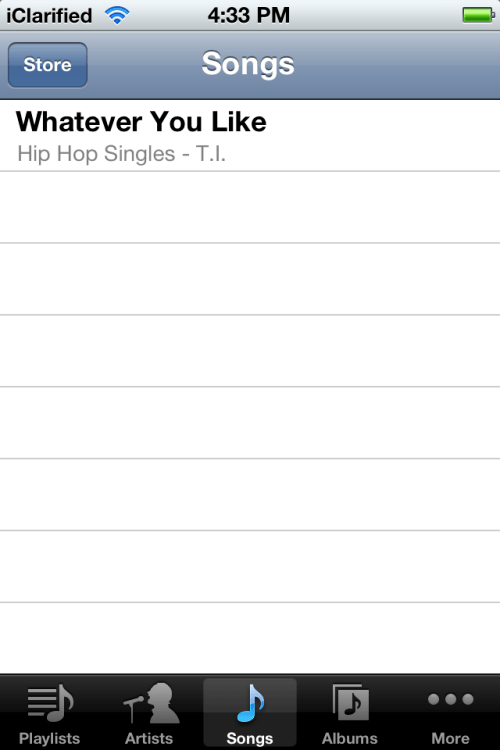
No comments:
Post a Comment